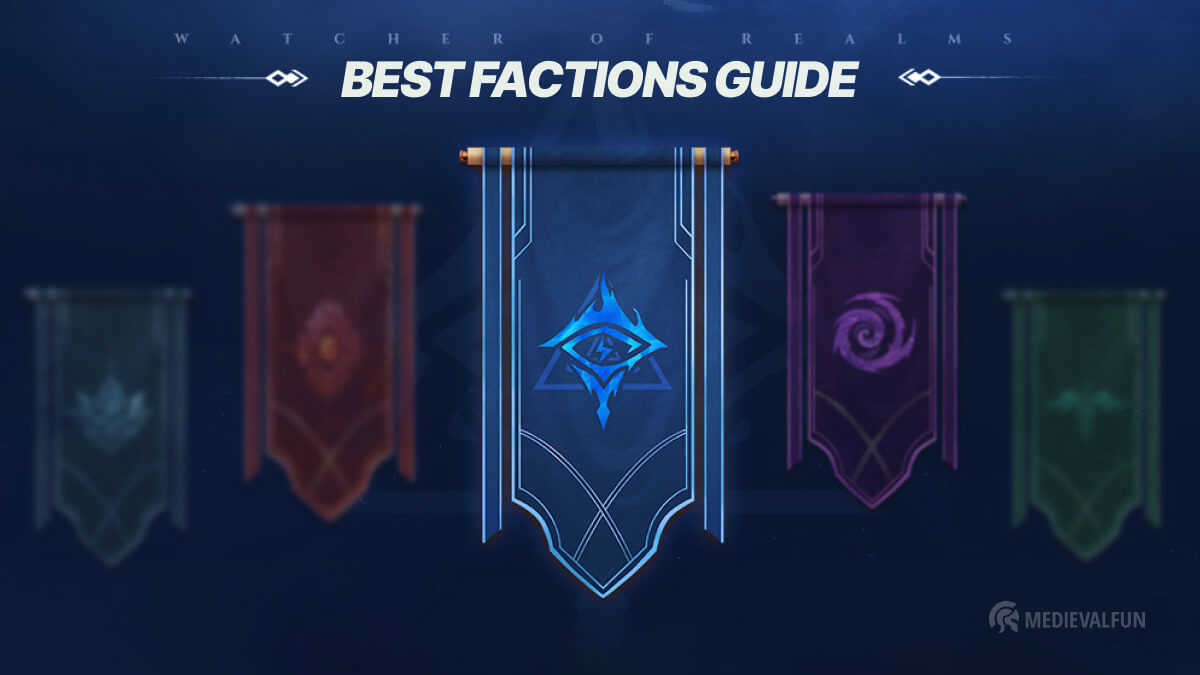Watcher of Realms offers a tremendous amount of fantasy content for you to explore. From epic boss fights to challenging campaign stages filled with monsters and unique rewards, there’s plenty of content to keep you entertained.
Fortunately, the game is highly accessible and can be played on PC as well. But the steps required to install and connect an existing account may be unfamiliar to some players.
In this guide, we’ll provide a step-by-step breakdown of how to play Watcher of Realms on PC and a few tips to help you get the most out of your experience.
Why should you play Watcher of Realms on PC?
Playing Watcher of Realms on PC has some major benefits. First, the graphics are much more detailed and vibrant than what is offered on a mobile device.
Additionally, you have more control over the game on a PC, because you can use your mouse. There are no keyboard controls, so you’ll have to use your mouse only, but you don’t need a keyboard for this game anyway.
How to play Watcher of Realms on PC
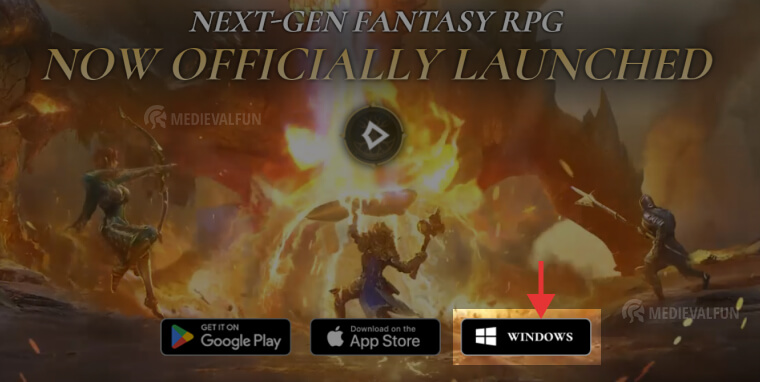
Part 1: Installing the game
- Visit the official website and click “Windows” as seen in the image above.
- Once the download is complete, double-click the game launcher.
- Click “Custom Install” and see if you have enough space under “Space Remaining”. If you don’t have or want to install the game on a different drive, click “Browse” and install it there.
- When you are ready click “Install Now”. This will install the game’s launcher and it will only take a few seconds. When is complete, click “Open”.
- Start downloading the game by pressing “Download Game” in the game launcher
- Sit back and wait for the game to download.
Part 2: Connecting the PC version to an existing account
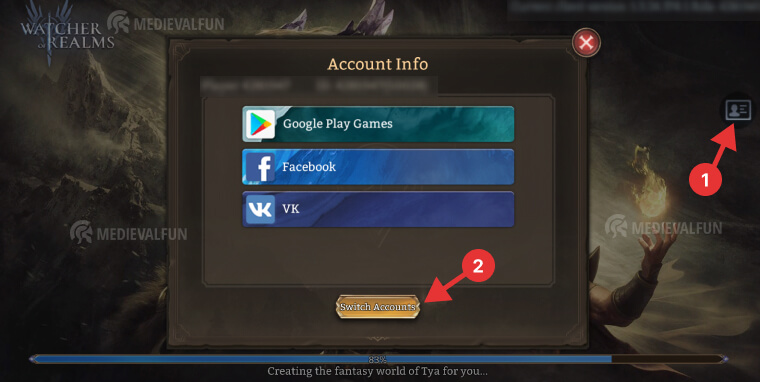
Follow these steps to connect the Watcher of Realms PC version to an existing account:
- Once Watcher of Realms is fully downloaded, click “Start”
- If this is the first time you play Watcher of Realms, ignore the steps I will mention below and continue playing the tutorial.
- Very Important: If you have linked your WoR account to Google (or any of the other 2 methods) on your mobile device, you have a very short window to press the user icon after hitting the “Start Game” button (see #1 in the image above).
If you missed it, close the window and start the game again, or you will have to finish the tutorial to access the game’s Settings menu. Unfortunately, this is the only way at the moment to switch accounts. - In the pop-up window, press “Switch Accounts” and click the method and the account, or email address you used to link your game account on your mobile device (Google Play Games, Facebook, or VK)
- If the connection is successful, a new window will appear and you will see some details about the connected account (User ID, Character Name, and Server).
- Click Sign and you’re done! You can now continue playing Watcher of Realms on PC from where you left off on your mobile device.
TipIf for some reason the game closes after connecting your account, just re-launch the game. Do not repeat the steps to connect your account cause it should be connected already.
Watcher of Realms System Requirements PC
To ensure optimal performance of the game, we recommend that your system meets the following requirements:
Recommended
For the best gaming experience, your system should meet at least the following requirements:
- Operating System: Windows 10, 64-bit processor (CPU) or above
- Storage: At least 20 GB of available space
- Processor: Intel Core i7
- Memory: 8GB RAM
- Graphics: GTX 1060 and above
Minimum System Requirements
To ensure a satisfying gaming experience, your system must meet at least the following requirements:
- Operating System: Windows 10, 64-bit processor (CPU) or above
- Storage: At least 20 GB of available space
- Processor: Intel Core i5
- Memory: 6GB RAM
- Graphics: GTX 730 and above
FAQ on How to play Watcher of Realms on PC
Disclaimer: Please understand that we are not affiliated in any way with the Watcher of Realms game or its developers and we do not offer any kind of professional support. The solutions below are mentioned on WoR’s official website and provided for informational purposes only.
Can I install Watcher of Realms on Mac?
No, at the moment the game is only available for Android, iOS, and PC.
Is Watcher of Realms on Steam?
No, Watcher of Realms is currently not available on Steam. You can however download the game via the official website and play it on your PC as we described in this guide.
Why do I get the error 'Zip file error. Please retry or check network connection' when trying to download the game?
Try clicking Download Game button again. If the error persists, check your network connection or VPN settings.
Why do I get the error 'Application Not Responding' after starting the game?
Please make sure that your Windows system meets the game's system requirements (see the recommended configuration list above). If your device has lower performance, you may experience issues such as installation failure, unable to start, black screen, or lagging.
Why do I get the message that there is not enough disk space?
Please check the remaining disk space where the game is installed. If there is not enough space, it is recommended to clear some space and open the launcher again to update the game.
My downloading was interrupted and is unable to continue. What to do?
Try to restart the launcher and click the download button to resume the download. If that does not work, check the network settings, including proxy, hosts file, etc. (check if the network connection of Watcher of Realms is blocked).
Can I customize the keyboard controls on the PC version?
No, at the moment there are no keyboard controls settings for the PC version, but playing with your mouse only is just fine.