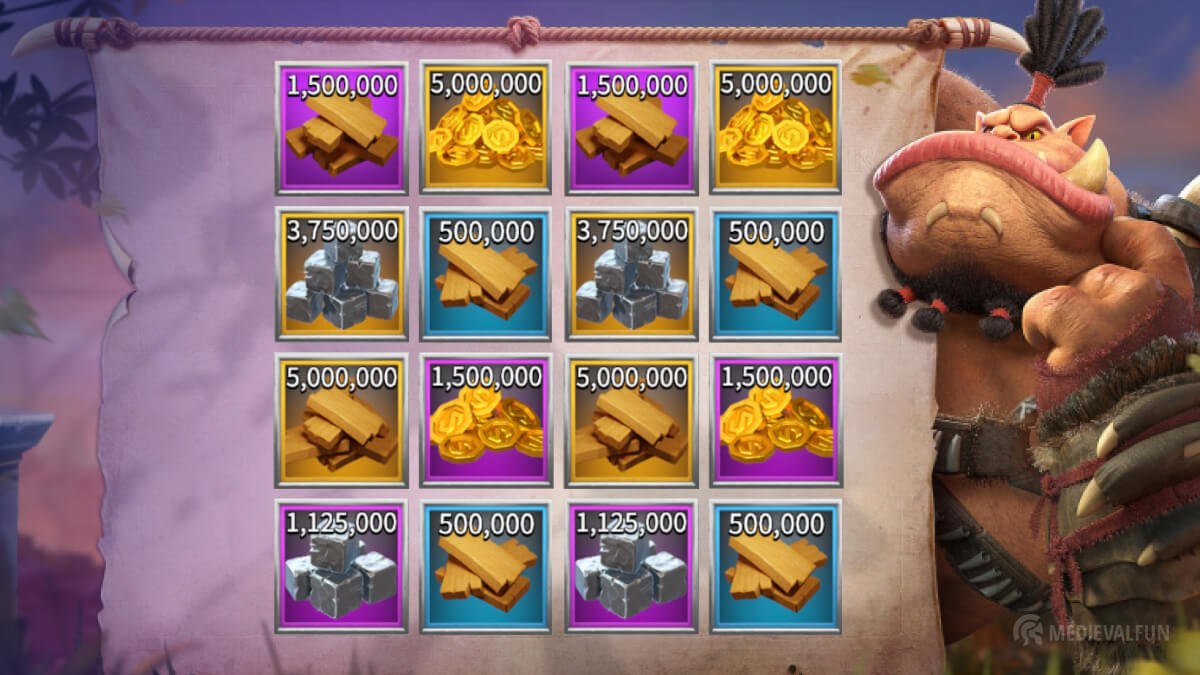Call of Dragons is an amazing RTS mobile game, with a lot of great content and features to explore. But since it’s mostly about competing against other players, it can be a bit daunting for new players to keep up, especially with the big spenders, or those with more gaming experience. In this guide, you will find 14 tips and tricks to help you get started on the right foot.
14. Adjust the graphics settings
Depending on how performant your device is, you can adjust the graphics settings and the FPS, to improve loading times to make your game more responsive. This is one of the first things you should do after starting the game to improve your gaming experience.
To do this, tap your avatar, go to Settings, and hit the General icon. From there you can set the graphics quality from very low to very High, as well as the Frame Rate, Sound, and other similar settings.
13. You can change the Faction, but..
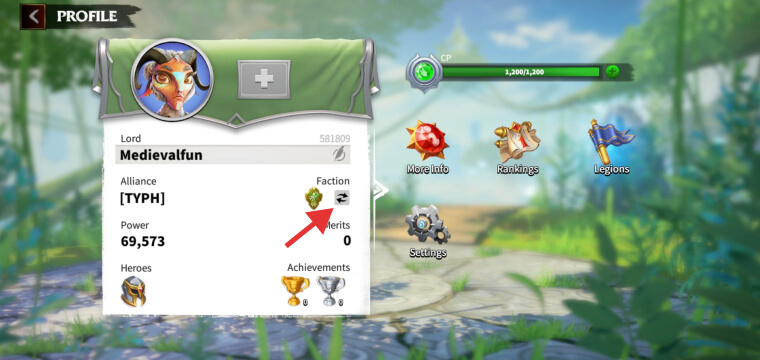
If for some reason you do not enjoy the chosen Faction, or looking to pick the best faction in Call of Dragons, you can change it once you upgrade your City to level 8. However, there’s a cost for that and 3 small requirements.
The price for changing the Faction is 10,000 Gems. You also need to make sure you do not currently train any troops, and that all your legions, including scouts, must be inside your City (so no rally, gathering, or engagement in a battle).
The good news, however, is that the trained troops as well as the upgrades, researched techs, and items you acquired in your previous Faction will be converted automatically to match the corresponding tier of the chosen Faction if you decide to switch.
To change the faction, once you meet the requirements, you can tap your avatar, and after that, press the little refresh icon as you see in the above image. You can then pick another Faction and pay the price.
12. You can create multiple Characters
As I mentioned earlier, you can change your Faction once your reach level 8. But if you want to try the other Factions and avoid the overpriced 10k Gem price, you can always start a second Character or more, and easily switch between them on the same device. The only drawback for this is that you can only have one Character per server, unlike other strategy games, where you can create several farm accounts to support your main account/character.
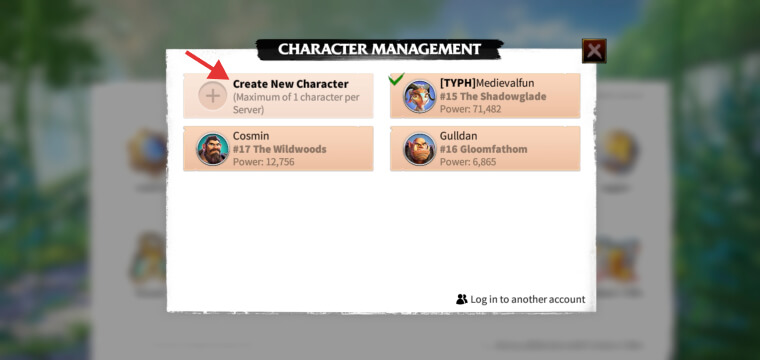
If you do decide to create a second Character, make sure that you first link your account to Google, as I described in the first tip, to avoid losing your progress. To create a second Character, tap your avatar, go to Settings, and tap the “Character Management” icon. On that page, tap “Create New Character, pick your desired Faction, repeat the annoying tutorial, and that’s it.
The good news is that you don’t need to create any passwords for your Characters or save your progress, as it’s all automatically saved once your game account is linked to Google. To switch between multiple Characters, visit “Characters Management”, just tap the one you want to switch to, and hit the “Confirm” button.
11. Take advantage of your Beginner’s City Shield
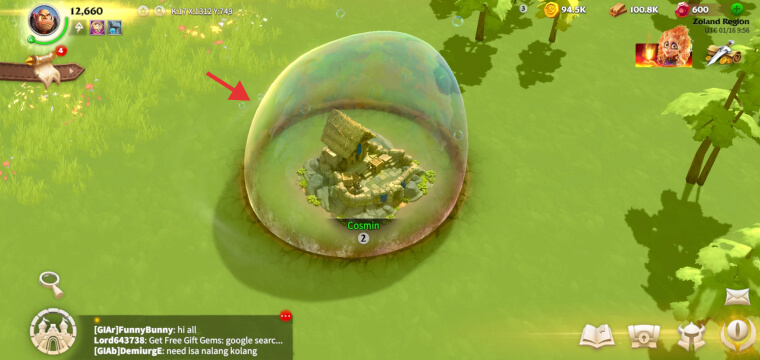
Once you start playing the game, whether is your first or additional character, you will have 2 days of Beginner’s Shield. This will protect your City from other players attacking it or looting your resources.
You should take advantage of the Beginner’s Shield, as it will give you enough time to level up your heroes and train enough troops to attack low-level Darklings to get more resources to build up your City. Once the Shield runs out, you are vulnerable to enemy invasions, so make sure you’re prepared for them.
Of course, you can always buy a City Shield after that, but as a beginner, it will be hard to collect enough Gems to buy these items. An 8-hour City Shield costs 500 Gems, a 24-hour 1,000 Gems, and a 3-Day City Shield 2,500 Gems, all of which can be purchased from the Store building.
10. Unlock the second Research Queue
This essential tip will increase your progress substantially. In Call of Dragons, you can unlock a second Research Queue once you reach Honorary Membership Level 8. This will not be incredibly challenging as it may seem, as you can increase your level by collecting the free daily Honor points or spending Gems to buy more Honor Points from the Store.
It might cost you a lot of gems but it will be worth the effort, as you will be able to research two technologies at once. Plus, you will also get better rewards every day and benefit from increased productivity Buffs. For more details, you can visit the Honorary Membership, the middle icon after tapping the Store building.
9. Pick the right units for your heroes

In this game, each hero is associated with a certain type of unit. That can be either Infantry, Marksman, Cavalry, or Magic, while some of the best heroes in Call of Dragons have the Overall talent, which means that they can lead any type of unit. You should make sure that you choose the right units for every hero, to maximize their effectiveness in battle, as well as in other activities like gathering or attacking Darkling forces.
You can check what each hero is best suited for in the Hero’s Info window, by tapping the Helm icon at the bottom of your screen (if is hidden, first, tap the big eye icon in the bottom-right corner). On this page, the type of troop that the hero excels at is displayed below his name, the first label from left to right.
8. Use the floating zoom buttons
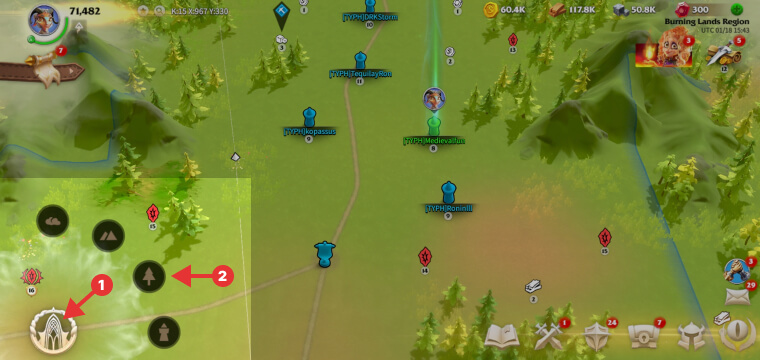
The main circled button placed on the bottom-left side of the screen, which we use to enter and exit the City, has also 4 hidden features. You can use them to jump directly to specific levels of zoom on the world map.
For that, you must press and hold the button for a second, and the 4 features will pop up. From top to bottom, the first two will jump directly to the highest levels of zoom on the world map. You can then use the options on the left side to see only specific elements, such as Roads, Alliance resources, markers, and so on.
Overall it’s a great feature to have a better view of the existent Resource Points, enemies, allies, and other elements on the map.
7. Join an Alliance
If you want to make your gaming experience more enjoyable, joining an Alliance is something you should consider. This way you can get help and advice from experienced players. You will also get enough Gold and valuable resources and items from various alliance-related activities, such as defeating Behemoths, Alliance Territories, as well as from special events.
You will also be more protected against enemy players, as you can count on your alliance members to help defend your City if it gets attacked. There is also a 300 Gems reward for joining an Alliance for the first time.
You can join an Alliance by tapping the Shield icon, in the bottom-right corner of your screen, and then tapping the “Join” button, or the “Create” button if you feel like making your own alliance.
6. Upgrade your hero’s first Skill before increasing the Star Rating
The reason why we recommend upgrading your hero’s first skill (preferably to its max level, level 5) before increasing the Star Rating, is that the more you level up your heroes and increase their Star Ratings, the more skills will be unlocked. This will decrease your chances of increasing the level of the first Skill, which is the most important skill that your heroes have.
Let’s say you have a hero pushed to level 20 and 3 Stars. This will unlock 2 more Skills, and anytime you accumulate at least 10 Hero Tokens, required to increase a Skill level by 1, you won’t be able to select the first Skill as the Skills get upgraded randomly. That’s why it’s important to maximize the first Skill before increasing the Star Rating, as Hero Tokens are not easy to accumulate either.
5. Create your unique City layout
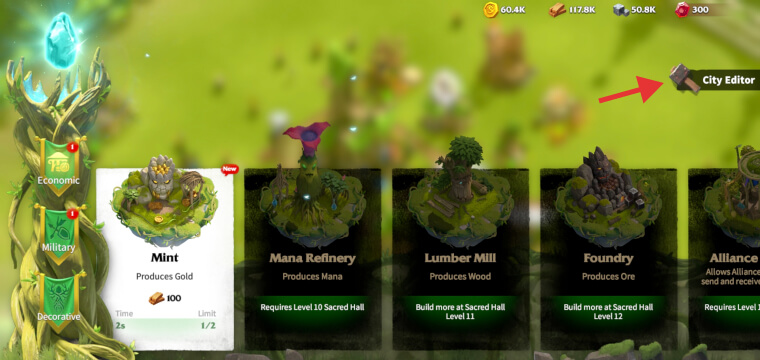
One feature that I like a lot, and I was happy to find it in Rise of Cultures as well, is the City Editor. This awesome feature will allow you to customize the way your City looks inside, by moving and placing buildings in any place you want, and is absolutely free to use.
To use it, while inside your City, tap the hammer icon on the left side, and it will take you to the Building menu. On this page, you will see another little hammer icon on the right side of your screen, called City Editor.
Here you can move around any building, or move them all by pressing the “Move all” button. You can take them one by one from your City land area, and place them wherever you want, or take them all out and start building a new layout from scratch, by pressing the “Remove all” button.

Do not worry, the “Remove all” button does not delete all your buildings, it just means that it will take all your buildings out of your City area and put them all in the left sidebar. You can then drag any building out from there and create roads or place decorations.
To be able to save your layout, you must place all the taken buildings back into the City until the left sidebar is empty and then press the “Save” button. Please note that if you do not save your layout before exiting, all changes will be reverted.
When you’re done, you can also take an in-game screenshot of your newly created layout, by hitting the “Screenshot” button, which will remove all the buttons and other elements and will leave only your City view. Pretty cool, huh?
4. Unlock your Deputy
Deputies are second Commanders in Call of Dragons, basically, a second hero that you can add to your legions. Adding a deputy will significantly increase your legion’s overall power and troop capacity. You can unlock a Deputy once your chosen hero reaches a 3 Stars level.
Therefore, you can add a second hero to your legion only when using Commanders (main heroes) that have at least 3 Stars. However, only the Skills and Legion Capacity of the chosen deputy will be shared with the legion, the talents and his Artifact Skill will not.
3. Create Legion Presets
Legion Presets can save you a lot of time, as you will be able to prepare multiple armies with different combinations of troops and commanders and save them for future use. You could create, for instance, a legion with a strong PvP commander, with or without a deputy, and your highest tier of units that are best for that situation. Or, a legion made specifically for gathering, with heroes having the gather talent and transport units.
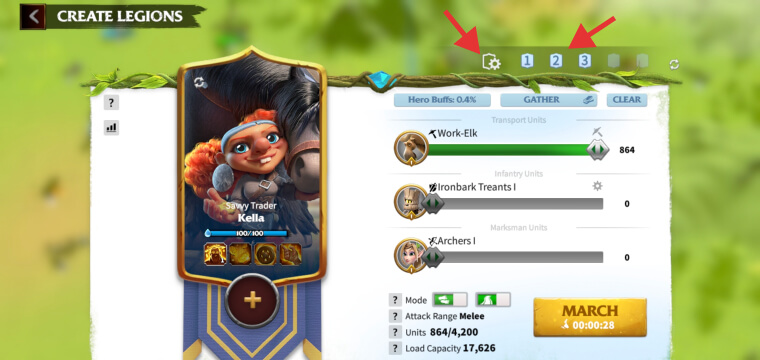
To create a legion preset, tap any enemy on the map, or a Resource Point, and hit “Create Legions”. Create your legion by choosing your desired type of troops and a commander, and after that, tap the little cog wheel icon at the top of the page.
On the window that pops up, select an empty slot, and click Save. You can repeat this process to create up to 15 presets if you like. Then, every time you need a legion for a specific activity, just hit the little numbered slots and it will automatically fill the page with your previously chosen troops and commanders.
2. Try the Call of Dragons game on PC
We already covered a full tutorial on how to play Call of Dragons on PC, but the bottom line is that playing this amazing game on PC will offer you a much better gaming experience. Particularly, the Elven faction with its enthralling graphics full of green meadows and sparkling streams is truly breathtaking.
You will also give the ability to use your mouse and keyboard, and you don’t have to worry about the battery dying on you in the middle of a fight. So go ahead and try it out!
1. Try to reach City level 16 as soon as possible
City level 16 brings a high advantage for your armies. It will unlock the Flying units, which will be upgraded to tier 3 by default. This is crucial, as your armies will be able to do more damage and have better survivability. Not to mention the resources and time you must invest to upgrade any unit to tier 3.
As Flying units, you have Celestials for the League of Order Faction, Forest Eagles for Springwardens, and Wyvern Ryders for the Wilderburg Faction. All are capable of doing good damage in battle. You will have a long way until you reach City level 16, but it will be worth the effort.
This concludes our list of the most essential tips and tricks for Call of Dragons. Be consistent and follow these strategies and you will be able to build the ultimate City in no time.