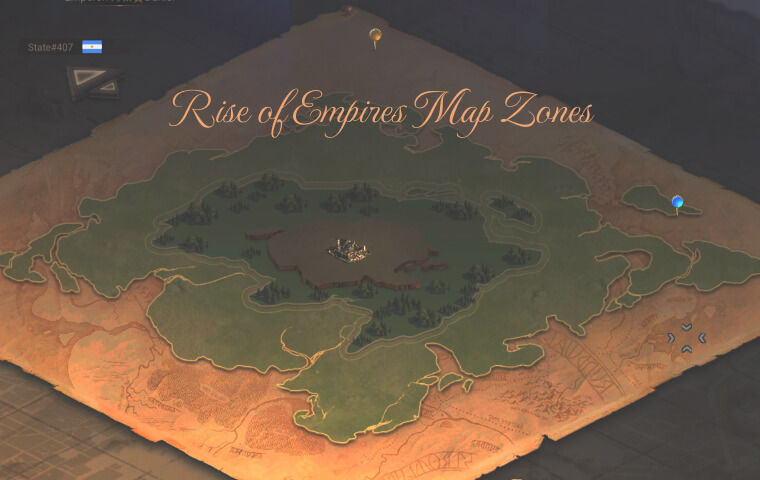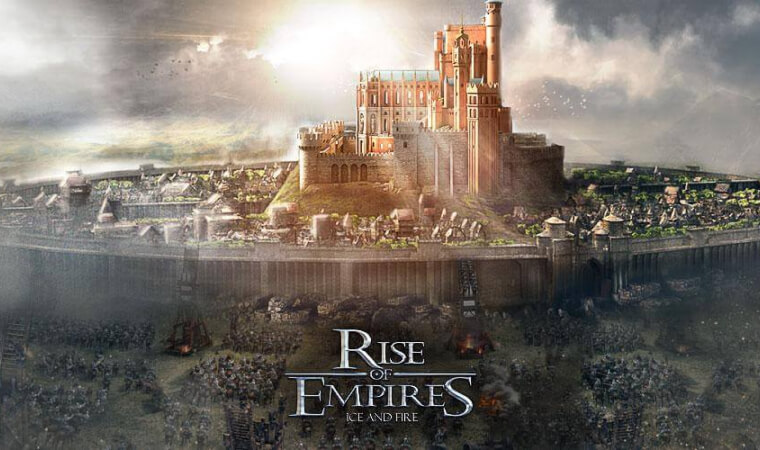No one can deny that the map is a fundamental part of any strategy game. Learning how to read, and understand the map, is a crucial skill for any player who wants to be successful in Rise of Castles. In this article, we will take a look at the world map and its various features, and explain how they can be used to your advantage.
The Rise of Castles Map Zones
The Rise of Castles map is divided into different zones, and each zone has different levels of resource plots, Marauders (the different types of bandits you see all over the map), and Giants.
The zone with the lowest level of resource plots and Marauders is the “Dark Forest” while the sector with the highest level is “Plains“. Therefore, the closer you get to the center, where the Throne is located, the better the resources will be.
However, you should stay away from “the mud sector”, the area surrounding the Throne square, right after the “Plains” area, because it will slow down your troop’s marching speed significantly.
Zoom out, but not too much
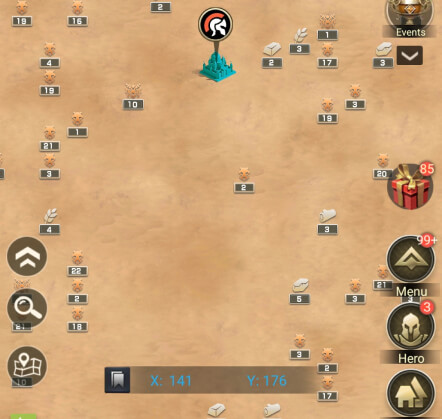
This is one feature that will save you time, and headaches, one of the best Rise of Castles tips that I can give you. In the beginning, I was scrolling the map up and down, looking for specific levels of monsters or resource plots.
That all changed when I realized we could zoom enough until everything becomes a small icon with the level appearing next to it. A small change that makes a world of difference.
The Search Function
One of the most useful features of the map is the search function, which can be used to jump directly to a specific location on your map within your state or into another state, by entering the coordinates and/or the state number. You can also use it to find specific Marauders or resource plot levels.
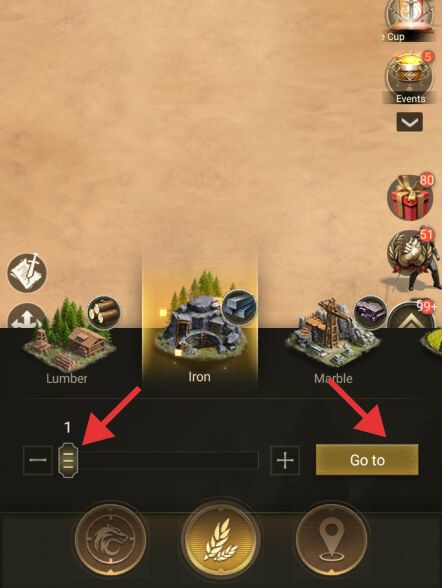
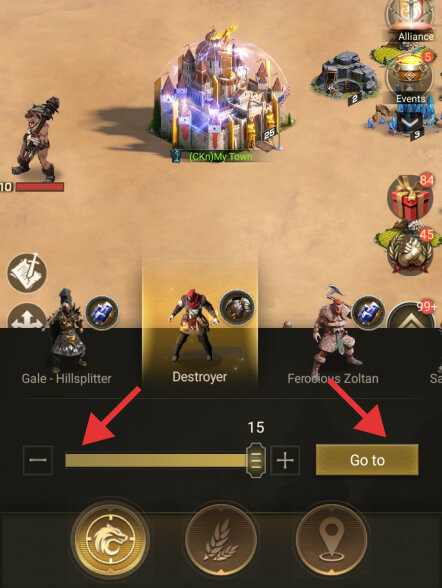
To use the search function, tap on the ‘search’ icon in the bottom left corner of the screen while exploring the map. After that, you will notice 3 nig icons at the bottom, the Marauders search, the resource plots search, and the location search.
The first one that is pre-selected is the Marauders search. If you want to find a specific Marauder, simply increase or decrease the level and hit the “go to” button.
If the Marauder level you are looking for is in the range of 100km from your castle, it will jump directly to that location, otherwise adjust the level and try again.
The same procedure applies to the resource plots search function as well. By default, it is set to level 1, but you can adjust the bar from level 1 up to level 10.
The Bookmarks
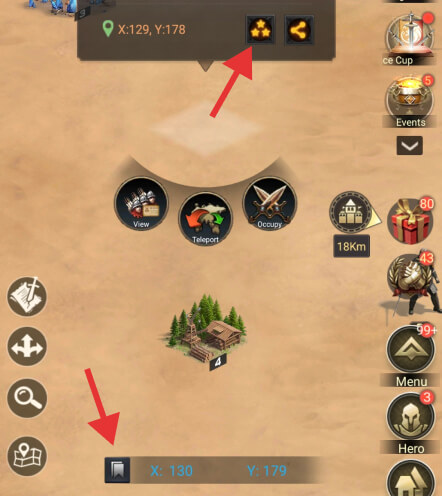
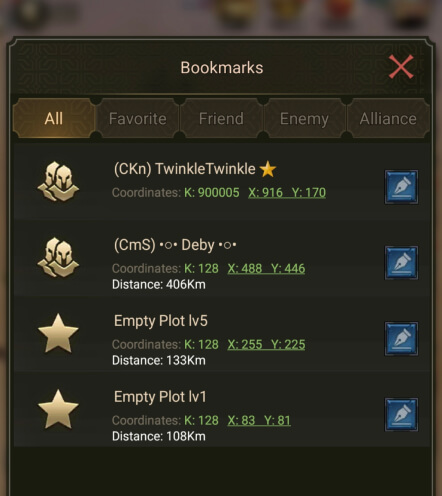
The bookmarks allow you to save specific locations on the map so you can easily find them again. It’s very useful for finding resource plots, Marauders, and Savage Giants. It will also help you easily other castles. Your enemies or castles from other alliances are red, while your alliance members’ castles are dark blue.
To save a bookmark, tap anywhere on the map. Next, tap the 3 little dots icon and it will open a new window where you can choose the type of bookmark, and you can finish saving it by tapping the “ok” button.
To manage your Bookmarks, near the bottom of your screen while exploring the map, you will notice a small grayish icon followed by two blue-colored coordinates X and Y. Tap that icon, and it will open a new window with different tabs of bookmarks.
A World Full of Provinces
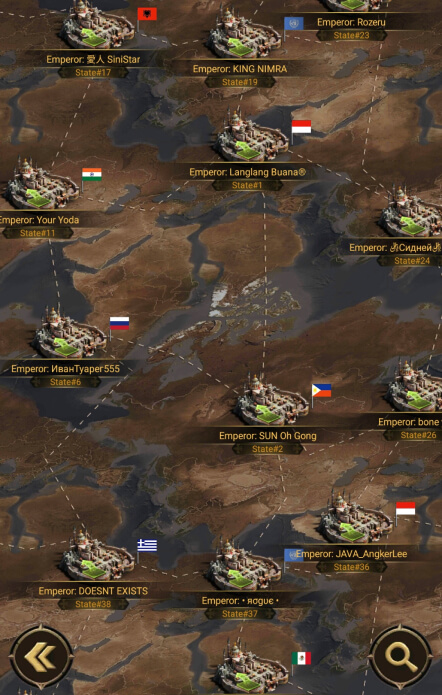
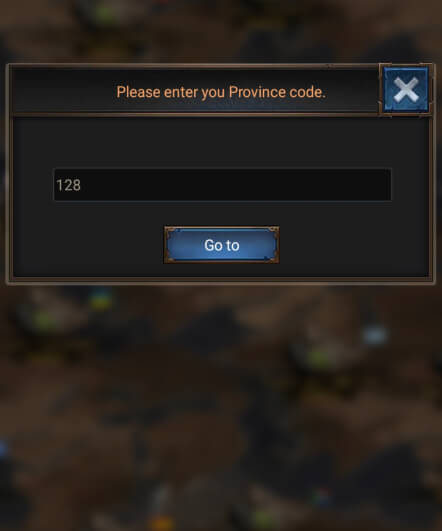
In Rise of Castles, the world map is divided into provinces (also known as states), hundreds of them, and constantly expanding as more players join and leave the game. All provinces are the same in terms of design and features, the only difference I can think of is the progress of players.
The older the state, the more likely it is for there to be high-level players with strong armies and alliances. There is also one feature that older states can still benefit from, the level 10 resource plots.
To see the world map, start by zooming out with your fingers on the screen until you reach the world map. Alternatively, while outside of your castle, you can click on the ‘Map Pin’ icon located in the bottom left corner of the screen, right below the search icon.
This will take you to a province map zoom level. Next, tap on the ‘Globe’ icon in the bottom right corner of the screen. This will take you to the world map where you can see all the states available in Rise of Castles: Ice and Fire.
At this point, you can easily find a state number by using the state search function located in the bottom right corner of the screen, or you could simply tap any state and take a sneak peek without even having to own a castle in that state.
Final Thoughts
The map is a critical part of any strategy game, and Rise of Castles is no different. Knowing how to use the map and all its features, is essential cause it will save you time and help you stay organized.
I hope that you found this guide helpful and that you now have a better understanding of the map, and how to use it to your advantage. Please feel free to share this guide with your friends. Happy gaming!