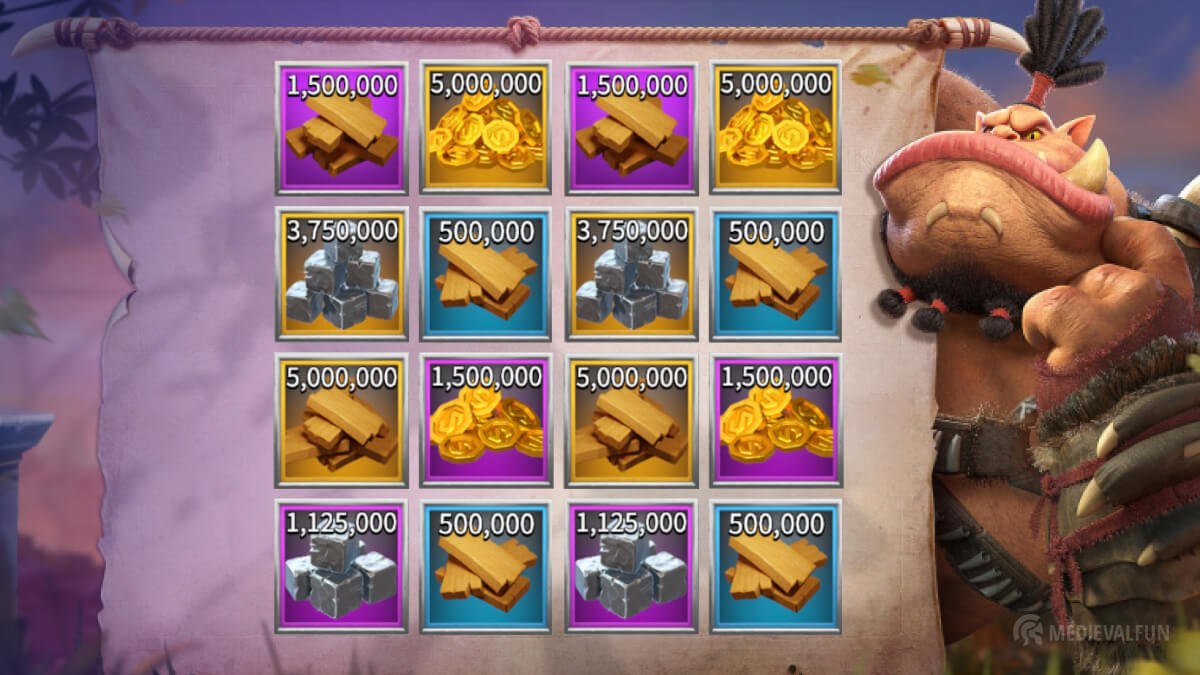Call of Dragons has become increasingly popular since its release. The game features great strategy gameplay, fantastic graphics, and a lot of customization options for heroes and building choices. And such a great game deserves to be experienced on the best possible platform: the PC.
In this guide, we will show you two different ways to enjoy Call of Dragons on your PC – either through the BlueStacks Android Emulator or via the recently released PC version. We will also go through the pros and cons of each approach, helping you decide which one suits your needs better.
Why you should play Call of Dragons on PC
Playing Call of Dragons on PC allows you to enjoy all the great features of this game in its full glory, without having to worry about the smaller screen, slower performance of a mobile device, or the battery draining fast.
No matter which Call of Dragons faction you choose, the crisp and colorful graphics are displayed with more clarity on PC, and you will take full advantage of your graphic card’s capabilities and the refresh rate of your monitor (presuming your monitor’s refresh rate is higher than 60Hz).
Lastly, you will enjoy a more spacious and comfortable strategy gaming experience and the convenience of using your keyboard and mouse. Both methods will offer you this advantage.
Method 1: Via Call of Dragons Official PC Version
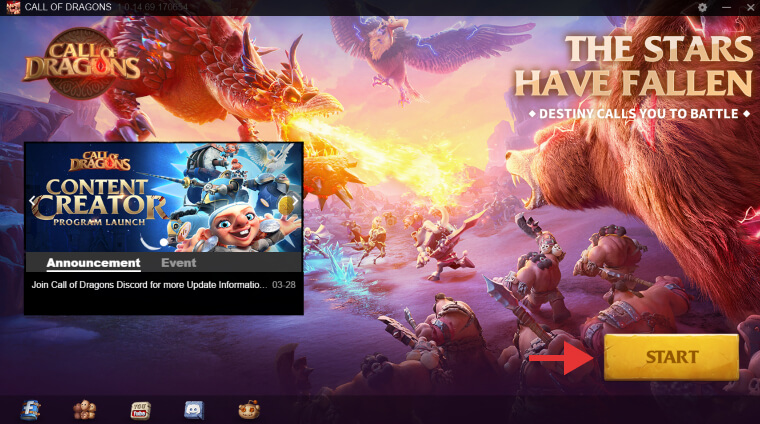
Call of Dragons’ team recently released an official PC version of the game. While this version is still in a Beta test, it still provides a great way to play the game on PC, with all its features included.
The downside is that it requires a bit more powerful hardware than BlueStacks and you may encounter some bugs since this version is not fully optimized yet. It is also available only for Windows 7/8/10/11. However, the installation process is straightforward and you don’t need any additional configurations.
How to install the Call of Dragons PC Client
- Visit the official Call of Dragons website and click “PC Download”
- Once downloaded, double-click it and hit “Install”. This will start the installation process of the game’s Launcher, not the game itself, and requires at least 1GB of free space
- When the Launcher is installed, open it and click Download. This will start downloading the Call of Dragons game, and it needs around 4GB of space, but make sure you have at least 10 additional GB of free space for a smooth run.
- When the download is complete, click “Start”
- Log in with your existing Google or Facebook account details
- Enjoy playing Call of Dragons on your PC!
Pros of the official PC version
- Predefined keyboard shortcuts
- High-quality graphics
- Smooth and responsive gameplay
- Easy to install and configure
- Access to all the latest in-game news, events, and features via Launcher
Cons of the official PC version
- Is still in Beta Test
- MacOS is not currently supported
- Can be resource intensive for low-end PCs/laptops
- You must have an account created via a mobile device
Method 2: Via BlueStacks Android Emulator
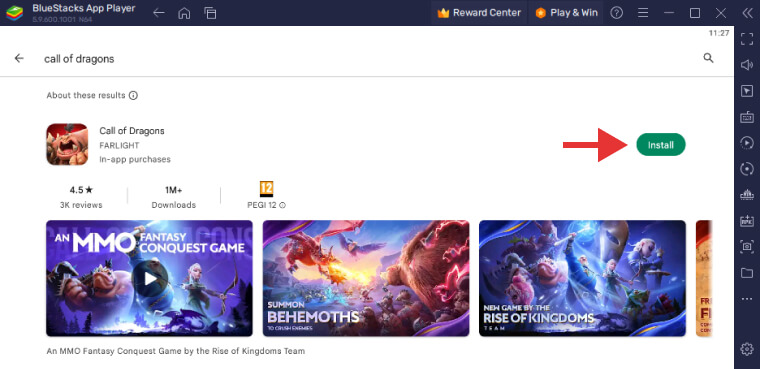
BlueStacks is an Android Emulator, a software that enables you to run Android apps and games on your PC. It is an easy-to-use option with good performance and some great features, such as key mapping and macros.
With BlueStacks, you can enjoy all the features and content of Call of Dragons, and you don’t have to worry about losing your progress because it is automatically synced with your Google account.
How to install and play Call of Dragons on PC with BlueStacks:
- Download BlueStacks and install it on your PC
- Complete the Google sign-in process so you get access to Play Store
- Click Play Store in the BlueStacks window, and search for Call of Dragons
- Install Call of Dragons by clicking the “Install” button
- Click the Call of Dragons icon on the home screen and enjoy playing it on your PC
Pros of using BlueStacks
- Can be installed on both, PC and Mac
- Easy to install and has a user-friendly interface
- You can tailor your gaming experience with a variety of settings
- You can run multiple instances with different Google accounts
- Full access to all of the Android game’s content and features
- You can set Macros and configure the Keyboard or a Gamepad
Cons of using BlueStacks
- Sometimes the game can feel a bit laggy
Conclusion
Playing Call of Dragons on PC is a great way to enjoy the game to its fullest. Both methods we described above offer a great gaming experience and allow you to have full access to the game’s features. If you are looking for a more stable and responsive gaming experience and a less resource-hungry option, then BlueStacks is the right choice for you.
If you want to test the Beta version of Call of Dragons on PC, then you should use the official PC client. Whichever method you decide to use, make sure you have enough disk space and RAM to run the game without any issues.